In the shading scene, you can define groups of objects in order to select them more quickly or to modify them at the same time.
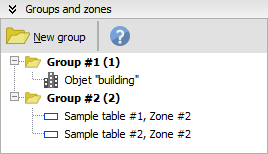
In this sub-panel you can manage groups and objects.
Creation
Click on [New group] to create a group, specify its name and then select the objects you want to include in it via the windows which pops up. By default, objects currently selected in the scene will be be selected in this window.
Right-click menu
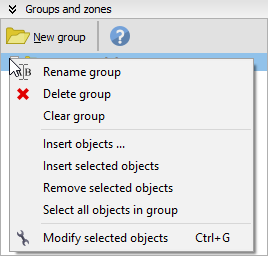
If you right-click on a group in the tree, it will display the corresponding menu.
Here are the different options :
·Rename group: Allows you to change the name of the group
·Delete group: Deletes the group, this will not delete objects from the scene
·Clear group: Removes all objects in this group, this will not delete objects from the scene
·Insert objects ...: Opens a selection window in which you can select which objects must be added to the group
·Insert selected objects: Adds currently selected objects to the group
·Remove selected objects: Removes currently selected objects from the group
·Select all objects in group
·Modify all objects: Opens the grouped modification dialog (see after)
Grouped modification
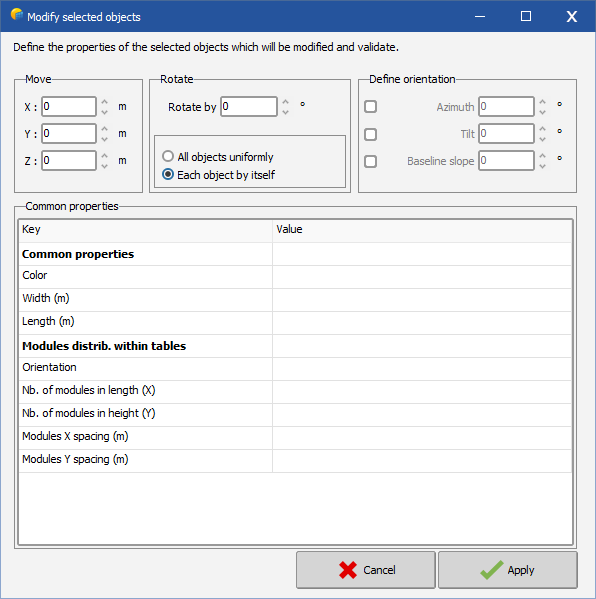
This dialog is available from two locations :
·The group right-click menu "Modify selected objects"
·The object right-click menu "Modify selected objects" (as long as you have selected more than one object)
Move
Specify coordinates to move all objects in space.
Rotate
Specify the angle of rotation and choose one of the following :
·All objects uniformly : all objects will rotate around the scene origin
·Each object by itself : each object will rotate around its own origin
Define orientation
Specify tilt and azimuth which will be applied to all selected objects
Common properties
Depending on what kind of objects are selected, different properties will be available here. In this example, some shed fields are selected so we can specify the number of sheds we want in every field.